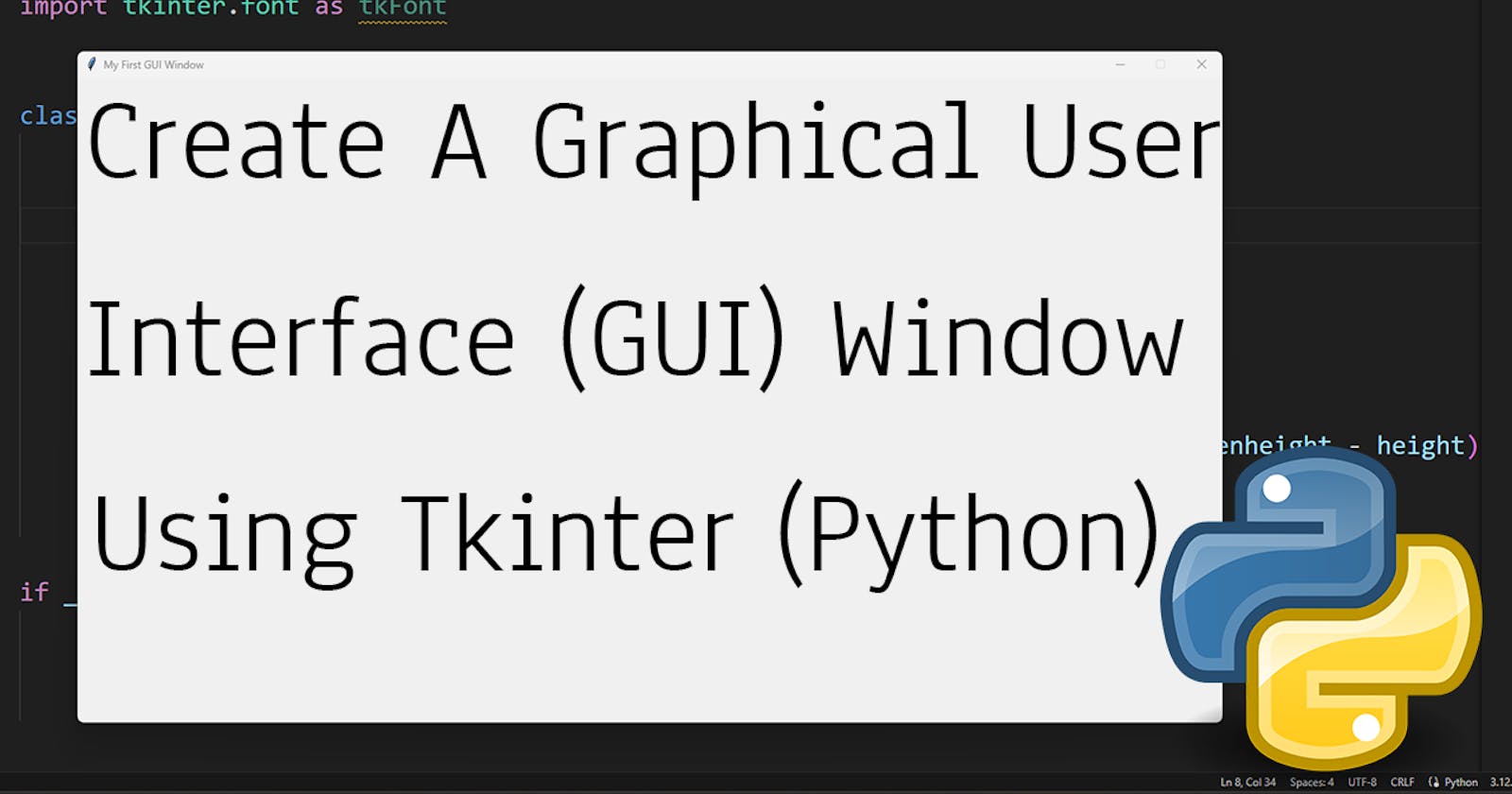You can create GUI (Graphical User Interface) based applications using Tkinter (Tkinter is a graphical user interface (GUI) library for Python scripts. It's the only framework built into the Python standard library and is included in all standard Python distributions). In this article, I will show you how you can create a very basic simple GUI window in Python just using a few lines of code. I have also created a video for you! 😊
Video Tutorial
This Python script creates a basic graphical user interface (GUI) application using tkinter, a standard GUI toolkit in Python.
Code
import tkinter as tk
import tkinter.font as tkFont
class App:
def __init__(self, root):
# Setting the title
root.title('My First GUI Window')
# Setting the window size
height = 720
width = 1280
screenheight = root.winfo_screenheight()
screenwidth = root.winfo_screenwidth()
alignstr = '%dx%d+%d+%d' % (width, height, (screenwidth - width)/2, (screenheight - height)/2)
root.geometry(alignstr)
root.resizable(width = False, height = False)
if __name__ == "__main__":
root = tk.Tk()
app = App(root)
root.mainloop()
Output

Let's break down the script:
Import Statements
import tkinter as tk: Imports thetkintermodule and gives it an aliastk. This module provides classes and methods to create GUI elements.import tkinter.font as tkFont: Imports thefontsubmodule fromtkinter. It's used to deal with fonts, though it's not explicitly used in this script.
Class Definition: App
class App:: Defines a new classApp, which will contain the components of the GUI.
Constructor: __init__
def __init__(self, root):: The constructor of theAppclass. It initializes a new instance of the class.rootis the main window of the application, typically an instance ofTk.
Inside the Constructor
Setting Title:
root.title("undefined"): Sets the title of the window to "undefined".Setting Window Size:
width=600andheight=500: Sets the width and height of the window in pixels.screenwidth = root.winfo_screenwidth()andscreenheight = root.winfo_screenheight(): Retrieves the width and height of the screen.alignstr = '%dx%d+%d+%d' % (width, height, (screenwidth - width) / 2, (screenheight - height) / 2): Creates a string to specify the size and position of the window. It centers the window on the screen.root.geometry(alignstr): Applies the size and position settings to the window.root.resizable(width=False, height=False): Disables resizing of the window.
Main Block
if __name__ == "__main__":: Checks if the script is being run directly (not imported as a module).root =tk.Tk(): Creates the main window (root) of the application.app = App(root): Instantiates theAppclass withrootas the argument.root.mainloop(): Starts the main event loop of the program. This keeps the window open and waits for user interaction.
Limitations and Further Development
The script only sets up a window without any widgets (like buttons, labels, or text fields).
To make it a functional application, you would need to add widgets inside the
Appclass.The script also does not handle any events or user interactions.
This is a foundational script for a tkinter application, providing a window setup, but it lacks the interactive components typical of GUI applications.
I will try to make more videos and articles on Python Tkinter-based projects later.